In order to send data for monthly peer group reports you have a few options. First you can send data on a one time basis within the application. You can set a recurring data submission date. You can send data after reviewing within Bench Review. Or by creating a transmission file and emailing it directly.
Using the Application on a one-time basis:
1. Select Tools from the top of the application.
2. Select Unity Interlab or Unity Central (if Interlab is not present).

3. Select Send Data to Biorad.
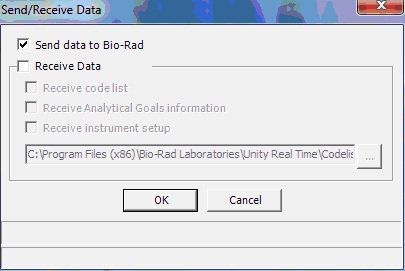
4. Click OK
5. After a few minutes you should see the message "Successfully Saved.”
Setting up a recurring data submission:
1.Select Tools from the top menu bar within the application.
2. Select Setup.
3. Within the Section labelled Transmission.
i. Click the checkbox for Automatic Monthly Transmission.
ii. Select the date in which you would like the software to automatically submit on by using the drop-down menu.
4. Click OK.
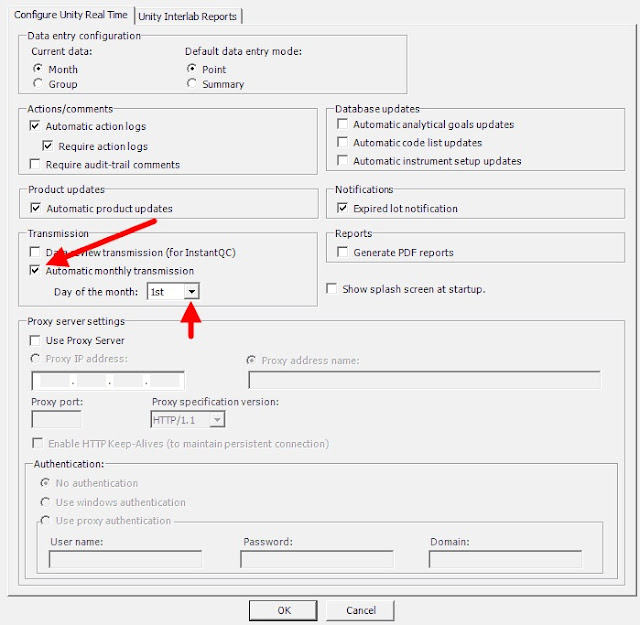
5. The next time the date you have chosen has come up your data will be submitted automatically.
i. Please note you must have an active internet connection for this to work effectively.
Setting up submission using bench review
1. Select Tools from the top menu bar within the application.
2. Select Setup.
3. Within the Section labelled Transmission.
i. Click Data Review Transmission (for InstantQC).

4. When reviewing data, after the review process is done click:
i. Save and Transmit.
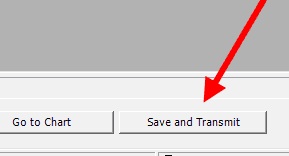
Creating a Transmission file for sending data via email:
1. Click on Tools.
2. Select Unity Interlab.
3. Click on Write Transmission File.

4. Select a path where you can easily find the transmission file such as the desktop.

5. Attach the file to an email and send to: